Vue应用-布局管理
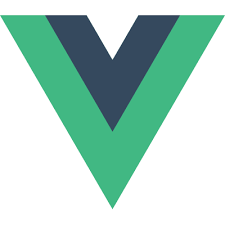
整理自文章:Vue tricks: smart layouts for VueJS
前言
在写vue页面级整体布局时,一般的做法是在外层包裹布局组件:
<template>
<MyLayout>
<h1>Here is my page content</h1>
</MyLayout>
</template>
<script>
import MyLayout from '@/layouts/MyLayout.vue'
export default {
name: 'MyPage',
components: { MyLayout }
}
</script>
这种做法会带来几个缺陷:
- 每个需要布局组件的页面都要引入布局组件(重复工作量)
- 内容需要被包裹在布局组件内(显得臃肿)
- 布局页面越多,代码越不好维护
初始化
利用 vue-cli 初始化工程:
vue create vue-layouts
vue2 和 vue3 的项目都行,后面都会讲到。
开始
整理src下的目录结构如下:
- src
- views
- About.vue
- Contacts.vue
- Home.vue
- App.vue
- main.js
- router.js
- App.vue
<template>
<div id="app">
<div id="nav">
<router-link to="/">Home</router-link> |
<router-link to="/about">About</router-link> |
<router-link to="/contacts">Contacts</router-link>
</div>
<router-view/>
</div>
</template>
<style>
#app {
font-family: Avenir, Helvetica, Arial, sans-serif;
-webkit-font-smoothing: antialiased;
-moz-osx-font-smoothing: grayscale;
text-align: center;
color: #2c3e50;
}
#nav {
padding: 30px;
}
#nav a {
font-weight: bold;
color: #2c3e50;
}
#nav a.router-link-exact-active {
color: #42b983;
}
</style>
- views/Home.vue
<template>
<div>
<h1>This is a home page</h1>
</div>
</template>
<script>
export default {
name: 'Home'
}
</script>
- views/About.vue
<template>
<div>
<h1>This is an about page</h1>
</div>
</template>
<script>
export default {
name: 'About'
}
</script>
- views/Contacts.vue
<template>
<div>
<h1>This is a contacts page</h1>
</div>
</template>
<script>
export default {
name: "Contacts"
}
</script>
- router.js
import Vue from 'vue'
import VueRouter from 'vue-router'
Vue.use(VueRouter)
const routes = [
{
path: '/',
name: 'Home',
component: () => import('@/views/Home.vue')
},
{
path: '/about',
name: 'About',
component: () => import('@/views/About.vue')
},
{
path: '/contacts',
name: 'Contacts',
component: () => import('@/views/Contacts.vue')
}
]
const router = new VueRouter({
mode: 'history',
base: process.env.BASE_URL,
routes
})
export default router
接下来开始创建布局
核心布局组件
创建 layouts/AppLayout.vue,下面是 Vue2 的实现方式:
<template>
<component :is="layout">
<slot />
</component>
</template>
<script>
const defaultLayout = 'AppLayoutDefault'
export default {
name: "AppLayout",
computed: {
layout() {
const layout = this.$route.meta.layout || defaultLayout
return () => import(`@/layouts/${layout}.vue`)
}
}
}
</script>
这是一个非常简单的组件,确是整个布局组件的核心内容,首先创建动态组件component,根据计算属性layout决定加载返回的组件内容。
计算属性 layout 决定加载的组件由路由 meta 属性判断,如果不存在则加载默认布局组件,最后通过异步的方式加载布局组件。
下面是 Vue3 Composition API 的实现方式:
<template>
<component :is="layout">
<slot />
</component>
</template>
<script>
import AppLayoutDefault from './AppLayoutDefault'
import { shallowRef, watch } from 'vue'
import { useRoute } from 'vue-router'
export default {
name: 'AppLayout',
setup () {
const layout = shallowRef(AppLayoutDefault)
const route = useRoute()
watch(
() => route.meta,
async meta => {
try {
const component = await require(`@/layouts/${meta.layout}.vue`)
layout.value = component.default || AppLayoutDefault
} catch (e) {
layout.value = AppLayoutDefault
}
},
)
return { layout }
}
}
</script>
Vue3 的 layout 使用 shallowRef 保存对组件的引用,减少性能开销,同样 markRaw 也能达到效果。
创建页面布局
在创建页面布局组件之前,先对现有的代码做一些重构,首先是创建导航布局组件:
- layouts/AppLayoutLinks
<template>
<div id="nav">
<router-link to="/">Home</router-link> |
<router-link to="/about">About</router-link> |
<router-link to="/contacts">Contacts</router-link>
</div>
</template>
<script>
export default {
name: "AppLayoutLinks"
}
</script>
<style scoped>
#nav {
padding: 30px;
}
#nav a {
font-weight: bold;
color: #2c3e50;
}
#nav a.router-link-exact-active {
color: #42b983;
}
</style>
- App.vue
<template>
<div id="app">
<router-view/>
</div>
</template>
<style>
#app {
font-family: Avenir, Helvetica, Arial, sans-serif;
-webkit-font-smoothing: antialiased;
-moz-osx-font-smoothing: grayscale;
text-align: center;
color: #2c3e50;
}
</style>
接下来创建Home、About、Contacts 和 默认页面的布局组件:
- AppLayoutDefault.vue
<template>
<div>
<slot />
</div>
</template>
有一点需要注意的是,布局组件的命名需要跟声明动态组件的变量相同,组件的导入根据文件名查找:
const defaultLayout = 'AppLayoutDefault'
...
const layout = this.$route.meta.layout || defaultLayout
return () => import(`@/layouts/${layout}.vue`)
- AppLayoutHome.vue
<template>
<div>
<header class="header" />
<AppLayoutLinks />
<slot />
</div>
</template>
<script>
import AppLayoutLinks from '@/layouts/AppLayoutLinks'
export default {
name: "AppLayoutHome",
components: { AppLayoutLinks }
}
</script>
<style scoped>
.header {
height: 5rem;
background-color: green;
}
</style>
- AppLayoutAbout.vue
<template>
<div>
<header class="header" />
<AppLayoutLinks />
<slot />
</div>
</template>
<script>
import AppLayoutLinks from '@/layouts/AppLayoutLinks'
export default {
name: "AppLayoutAbout",
components: { AppLayoutAbout }
}
</script>
<style scoped>
.header {
height: 5rem;
background-color: blue;
}
</style>
- AppLayoutContacts.vue
<template>
<div>
<header class="header" />
<AppLayoutLinks />
<slot />
</div>
</template>
<script>
import AppLayoutLinks from '@/layouts/AppLayoutLinks'
export default {
name: "AppLayoutContacts",
components: { AppLayoutLinks }
}
</script>
<style scoped>
.header {
height: 5rem;
background-color: red;
}
</style>
这里为了演示,只是对不同布局组件的背景做了颜色变化。
在路由配置页面布局
在路由配置中,新增meta属性,配置不同页面的布局方式:
- router.js
import Vue from 'vue'
import VueRouter from 'vue-router'
Vue.use(VueRouter)
const routes = [
{
path: '/',
name: 'Home',
component: () => import('@/views/Home.vue'),
meta: {
layout: 'AppLayoutHome'
}
},
{
path: '/about',
name: 'About',
component: () => import('@/views/About.vue'),
meta: {
layout: 'AppLayoutAbout'
}
},
{
path: '/contacts',
name: 'Contacts',
component: () => import('@/views/Contacts.vue'),
meta: {
layout: 'AppLayoutContacts'
}
}
]
const router = new VueRouter({
mode: 'history',
base: process.env.BASE_URL,
routes
})
export default router
完成
最后将前面的工作串联起来,将router-view 包裹到高阶组件 AppLayout:
- App.vue
<template>
<div id="app">
<AppLayout>
<router-view />
</AppLayout>
</div>
</template>
AppLayout 在 main.js 中注册成全局组件。
Vue2 版本的全局组件注册:
import Vue from 'vue'
import App from './App.vue'
import router from './router'
import AppLayout from '@/layouts/AppLayout'
Vue.component('AppLayout', AppLayout)
new Vue({
router,
render: h => h(App)
}).$mount('#app')
Vue3 版本的全局组件注册:
import { createApp } from 'vue'
import App from './App.vue'
import router from './router'
import AppLayout from './layouts/AppLayout'
createApp(App)
.use(router)
.component('AppLayout', AppLayout)
.mount('#app')
总结
这种组件布局管理的方式在vue的应用中管理起来非常方便,主要有这几点便利:
- 轻松实现,在创建项目后花几分钟就可以调整好
- 使用简单,页面的布局管理在路由配置时就能设置,即使没有配置也会有默认布局
- 让组件看起来更干净,减少了布局组件的引入声明和高阶组件嵌套
- 把所有的布局管理逻辑放到了路由层而不是组件层